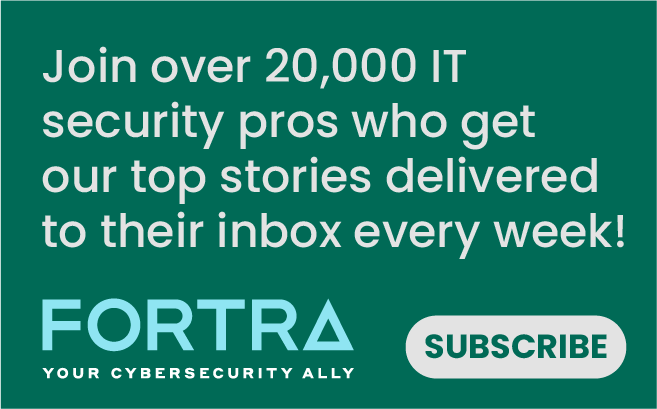On an ordinary day, you're casually surfing the web and downloading some PDF files. The document icons seem pretty legitimate, so you click without a second thought. But, to your surprise, nothing happens. A closer look reveals that what you believed to be a harmless PDF was, in fact, an executable file. Panic sets in as your settings lock up, and even accessing the task manager becomes impossible. Unknown pop-ups invade your screen, telltale signs of malware execution. Regret washes over you as you realize the consequences of your unintentional actions. Now, the question looms: What should be done next?
This scenario represents a classic case of malware execution resulting from user oversight. It's a situation many of us encounter in our daily online activities. A simple click can unleash havoc on our devices, emphasizing the need for awareness and vigilance against these stealthy attacks.
Methods of malware execution
Malware isn't always executed solely through downloaded files. Threat actors employ various subtle methods, often leading to unwitting malware execution.
- Email attachments: Threat actors distribute malware through email attachments that look like harmless files but contain hidden malware payloads. When the attachment is clicked, the malware is executed on the system.
- Phishing links: Phishing emails contain links to malicious websites. When the link is clicked, the browser is redirected to a site that hosts malware. Sometimes, the malware is downloaded automatically, while other times, the user may be prompted to download and execute a file.
- Drive-by Downloads: Drive-by downloads are executed just by visiting compromised or malicious websites. These sites contain hidden code that automatically downloads and executes malware.
- Web Browser Add-ons: Malware often disguises itself as a harmless browser add-on, gaining execution privileges whenever the browser is launched.
- System Services: Some malware installs itself as a system service on Windows systems, ensuring execution each time the system restarts.
- Startup Programs: Malware may also embed itself as a startup program on Windows systems, enabling automatic execution upon system reboot.
How to recover from a malware attack
Upon identifying indications of a malware attack, it's crucial to implement these security measures swiftly.
- Identify infected hosts: Verify malware presence using forensic data from security technologies. Retain log data for post-incident investigation.
- Contain the infection: Isolate infected devices from the network to prevent further spread.
- Disable internet connection: This prevents many malware types reliant on online access, halting further damage and providing time for removal.
- Backup compromised hosts: Create backups of ransomware-infected systems before remediation to mitigate data integrity risks.
- Reset compromised credentials: Change compromised login credentials and follow password management best practices to avoid lockouts.
- Identify and eradicate the malware: Use reputable antivirus software to identify and remove malware. If possible, quarantine the malware. It is also advised to seek professional assistance for comprehensive malware detection and removal, preventing potential re-infection.
- Restore from Backup: If possible, restore your system from a clean backup taken before the infection occurred.
- Monitor System Activity: Keep an eye on system activity for any signs of continued infection or unusual behavior.
- Update Security Software: Ensure that your antivirus and security software are up to date to protect against future threats.
Methods to prevent accidental malware execution
Relying solely on antivirus software isn't enough to prevent malware execution. These tips can help reduce the risk of accidentally running malware.
- Set your file viewer to "list view," showing file extensions and previewing files before interacting with them in Windows 11.
- To avoid accidentally downloading viruses while browsing, steer clear of pop-ups. Malware often spreads through deceptive pop-ups containing malicious code. If unsure of an ad's source, close the browser window to prevent malware infiltration. This precaution guards against drive-by downloads and malvertising threats.
- Delete suspected phishing emails, and never click on unsolicited links.
- Scan downloaded files from external sources with an online malware scanner before interacting with them.
- Utilize a sandbox environment for executing third-party software and opening files.
Conclusion
Malware infections pose a constant threat, irrespective of robust security measures or organization size. Even with numerous security tools in place, a single accidental click on an innocent-looking file can compromise your device. Hence, it's crucial to implement necessary security measures to reduce the likelihood of accidental malware execution. It is equally important to have remediation strategies in place to prevent further escalation of the situation.
Editor’s Note: The opinions expressed in this guest author article are solely those of the contributor and do not necessarily reflect those of Tripwire.
Meet Fortra™ Your Cybersecurity Ally™
Fortra is creating a simpler, stronger, and more straightforward future for cybersecurity by offering a portfolio of integrated and scalable solutions. Learn more about how Fortra’s portfolio of solutions can benefit your business.